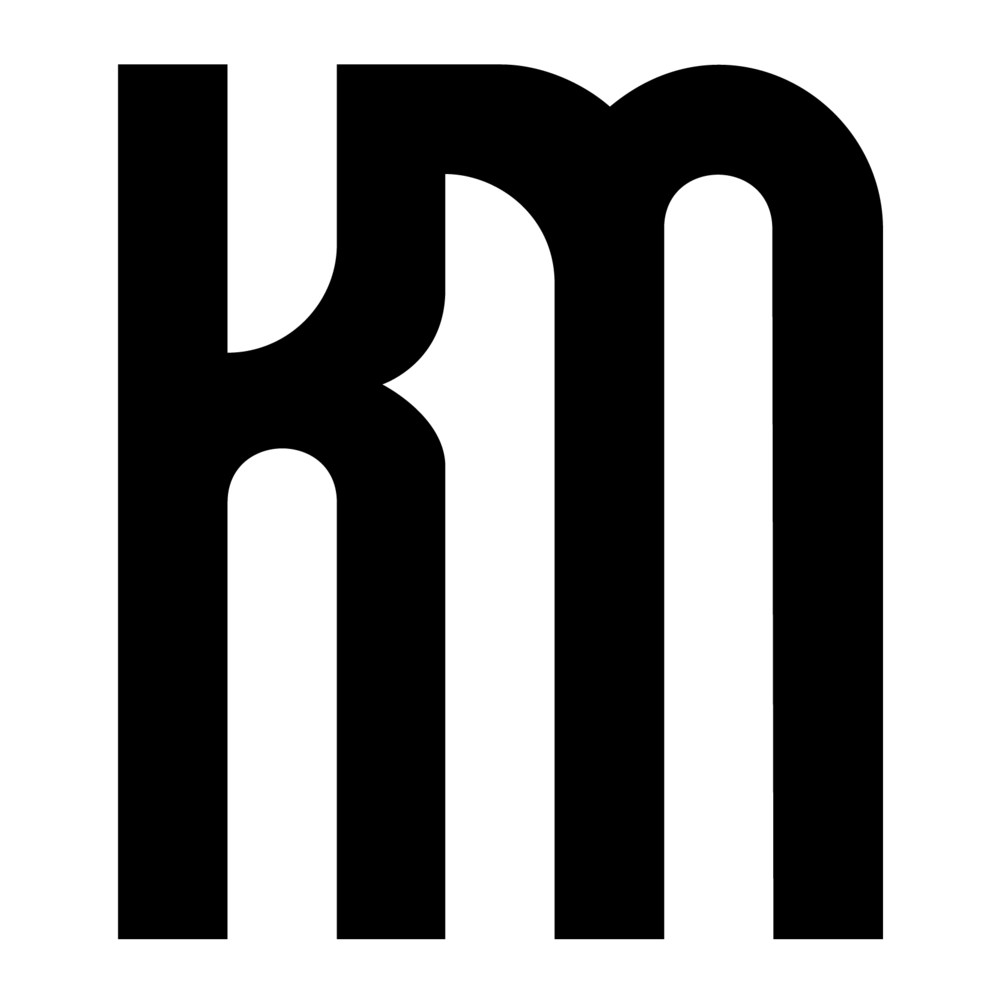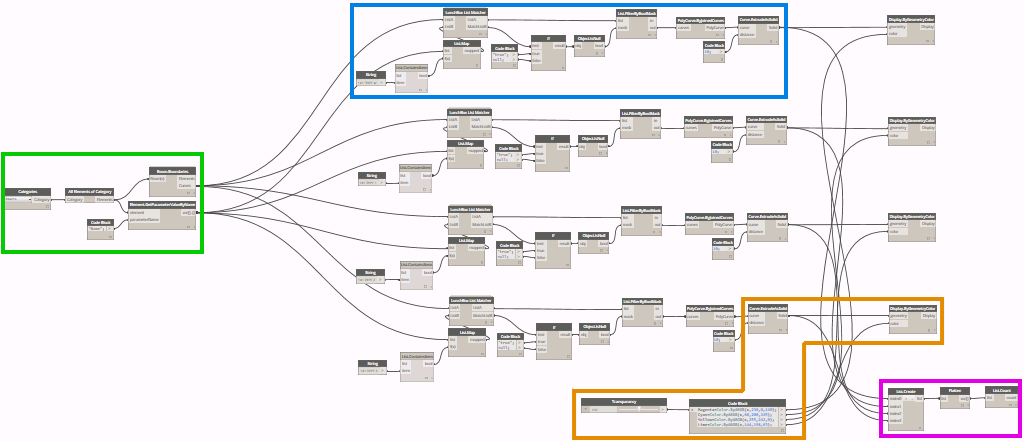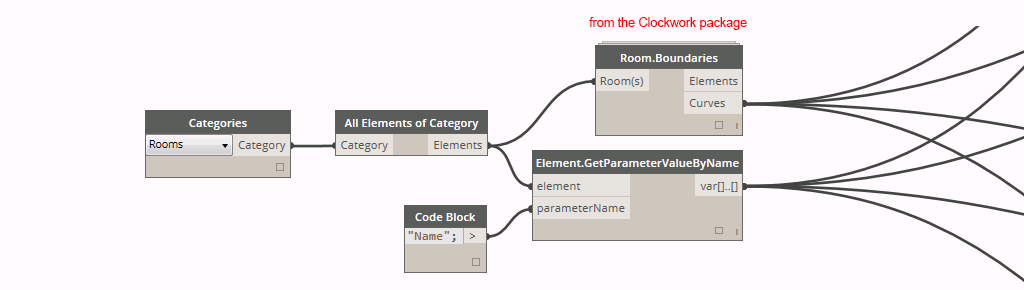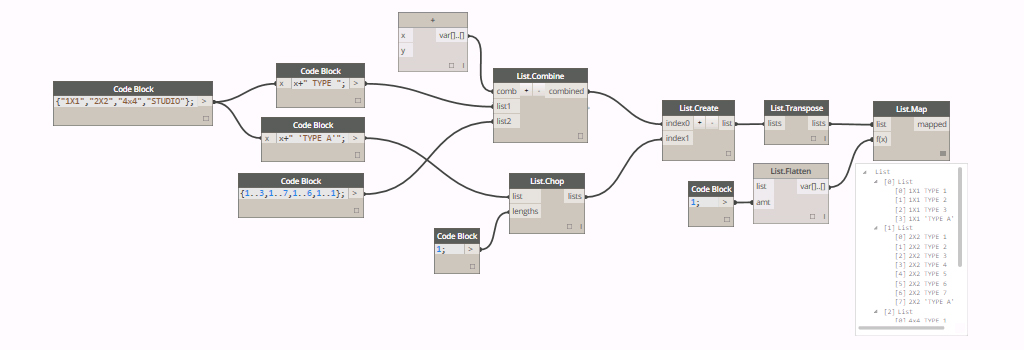Using the Dynamo visual programming add-in, it is possible to isolate room geometry in a Revit model and color-code specific room types for the purpose of visualization. This workflow can be extremely helpful when trying to track down a lost room, visualize unit mixture, or analyze the adjacency and diversity of various rooms in the model. Ultimately this Dynamo method adds yet another tool that can be customized for a multitude of model validation tasks.
FULL DEFINITION: Step 1 (green), Step 2 (blue), Step 3 (orange), Step 4 (magenta)
Workflow:
Step 1: collect all Room elements from your Revit model by their room name parameter and then isolate the perimeter geometry of each.
Step 2: match the list of all rooms in the model against the name of one particular room you are looking for (String node in the red circle). Using the List.FilterByBoolMask approach, any null items (often due to unplaced or duplicate rooms) are filtered out that can potentially break the definition later on down the line. The perimeter lines of the filtered rooms are then used to generate a 3D extrusion of each room shape.
Step 3: the list of 3D room shapes is then passed to the Display.ByGeometryColor node to colorize in the Dynamo geometry preview mode. Each unique color requires an RGB color code. You can find custom RGB color values in Adobe Photoshop or Illustrator, or by going to websites such as Kuler and COLOURlovers .
Step 5: once the definition is set up for one room name, the central cluster of nodes can be copied for all other room names. If everything is correctly set up, a series of colored rooms will appear in the 3D geometry preview.
Step 6: for means of validation, a count can be taken of all rooms that have been collected from the Revit model and fully processed. Comparing this count to a schedule an Revit will verify whether all targeted rooms were accounted for and visualized in Dynamo or not.
With this approach, all rooms can in the Revit model can be queried, sorted, and visualized.
Additionally, this Dynamo definition can be simplified by utilizing advanced list management tactics, eliminating the need to copy the central of nodes for each unique room name.